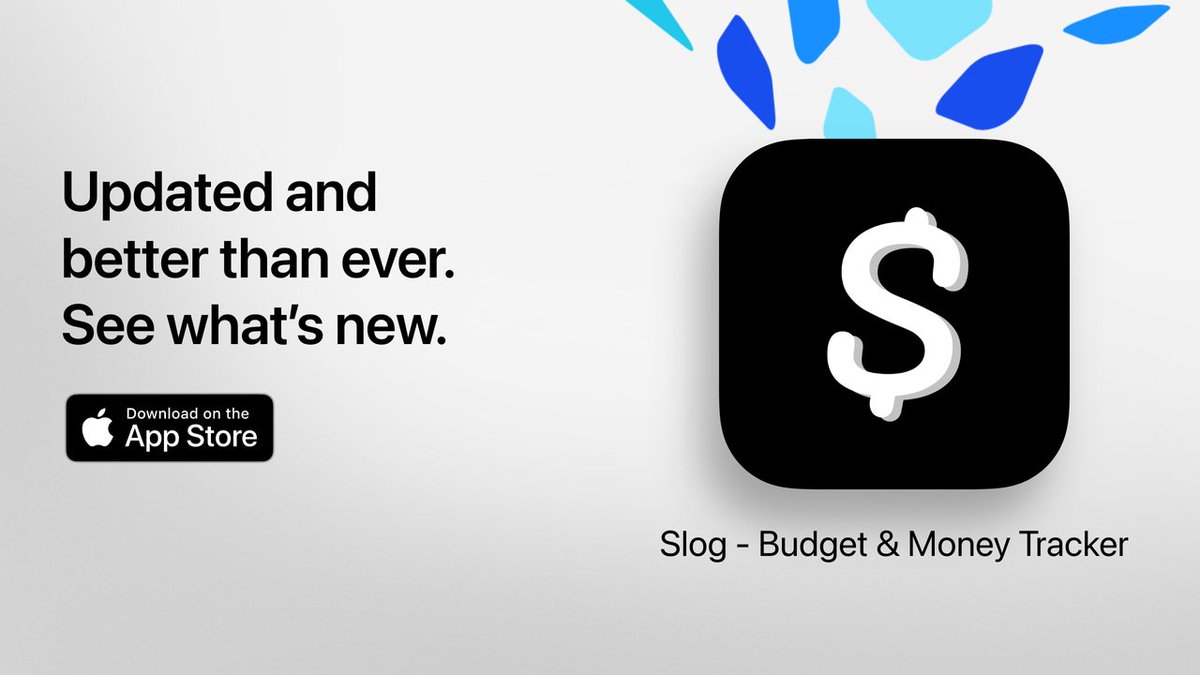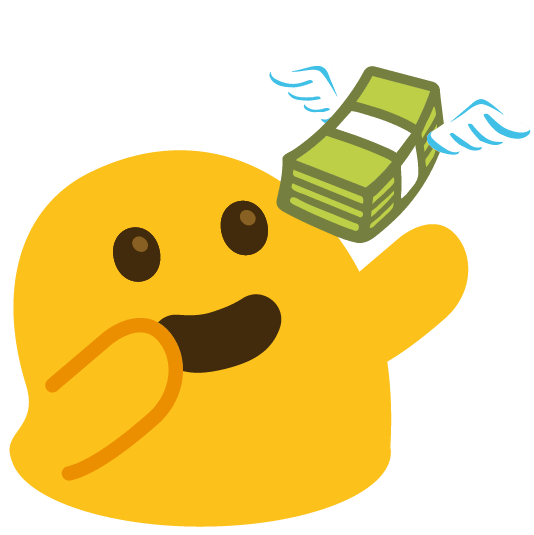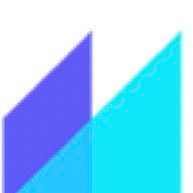
It's always that one subscription that will take your entire account out. #budgeting #zerobasedbudgeting #spendingtracker #moneymeme
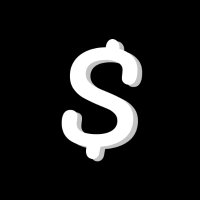

April has begun
etsy.me/3nI1x2t
#monthly #diarypages #journalpages #calendars #tracking #logs #printable #journaling #april #clouds #dreaming #trackers #moodtracker #spendingtracker
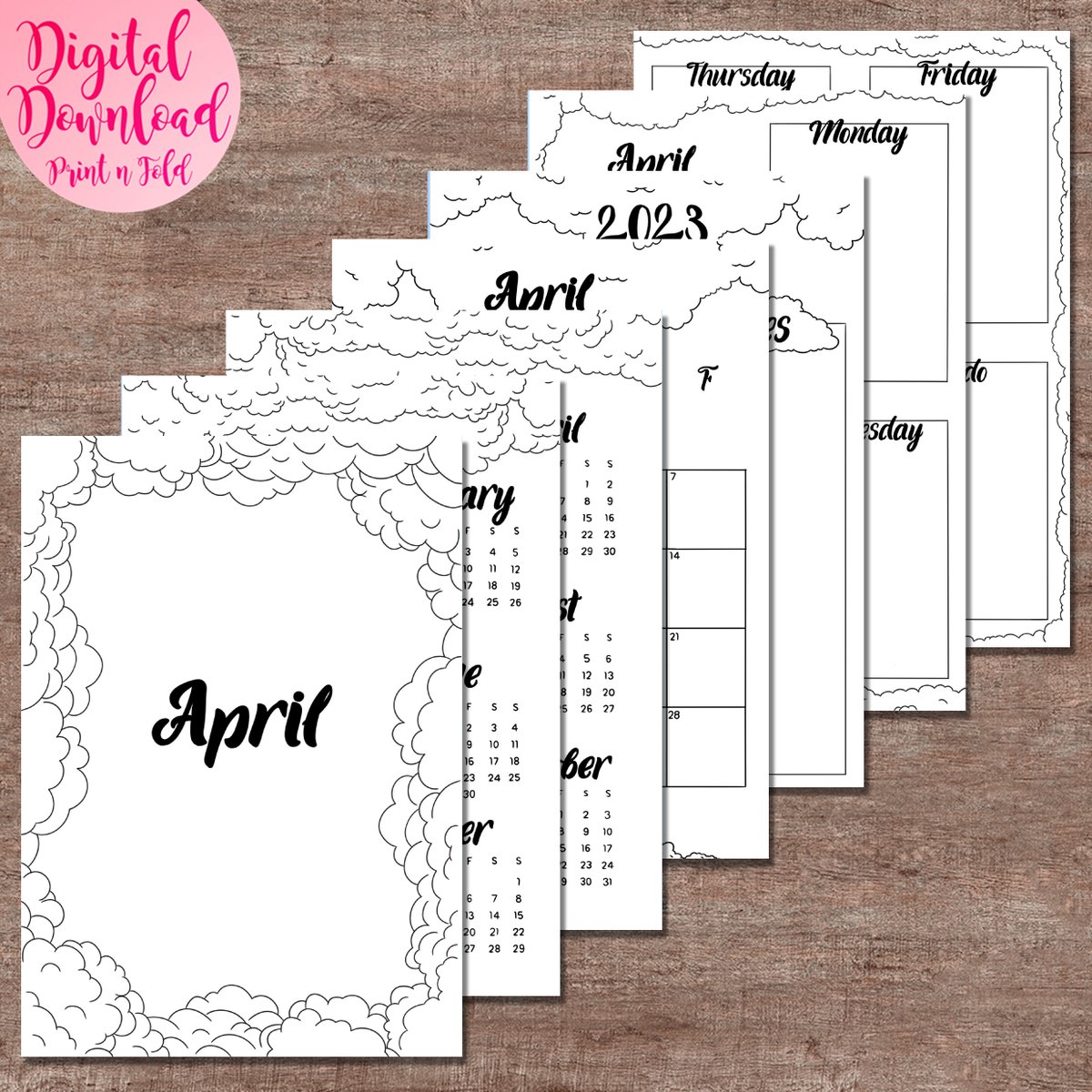

July is almost here
etsy.me/449QG1C
#monthly #planner #pages #clouds #illustrated #printable #journaling #tracker #moodtracker #spendingtracker #savingstracker #adultcolourin


Excited to share the latest addition to our #etsy shop: Editable Business Expense Loghttps://etsy.me/3WpQ8zC #invoicefactoring #transactionlog #smallbusiness #retail #business #Newbusiness #Spendingtracker
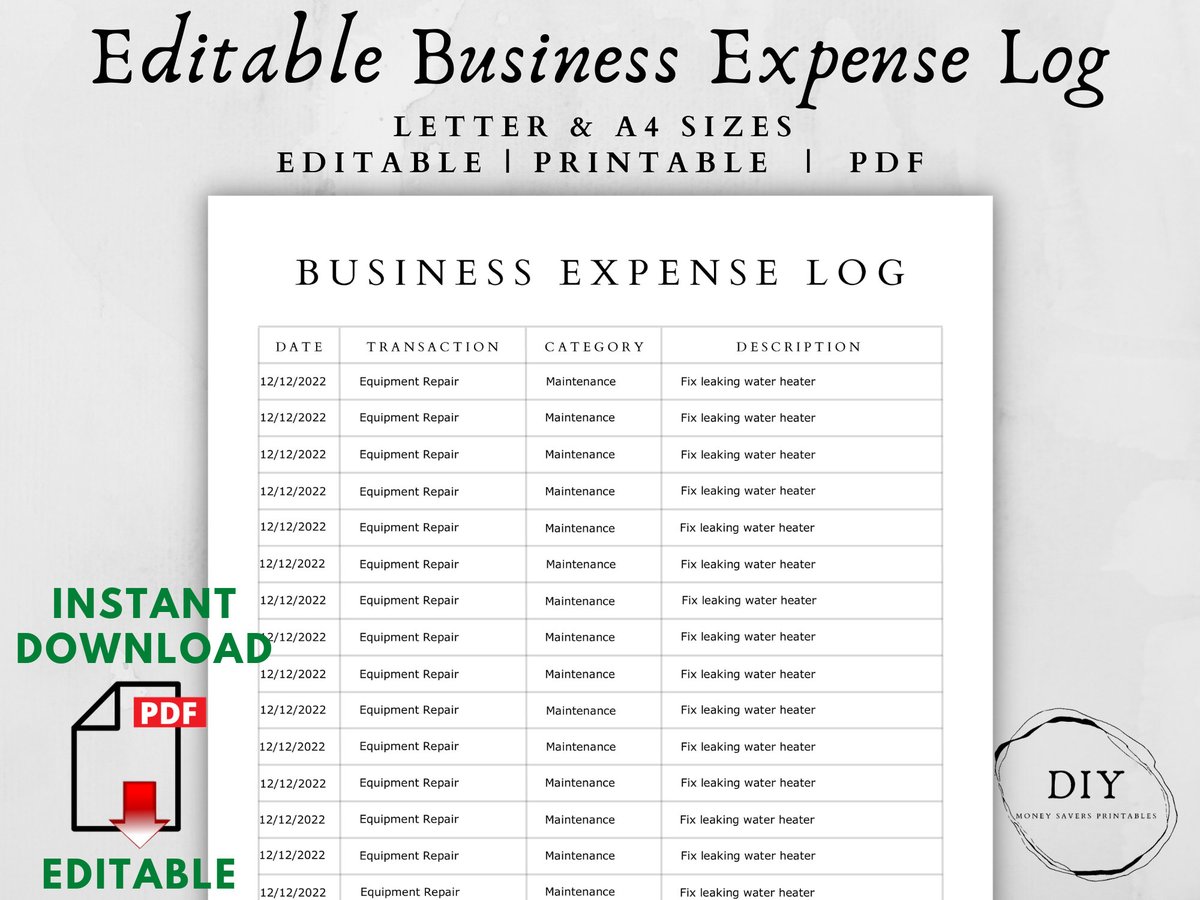

Cost:$8.07 paperback. Find me on Amazon and follow me for updates: amazon.com/~/e/B0BJ81DLYX #spender #planner #spendingtracker #tracker #teenagers #shopping #Shopee #shopping online #fashiontrends #lifestyle
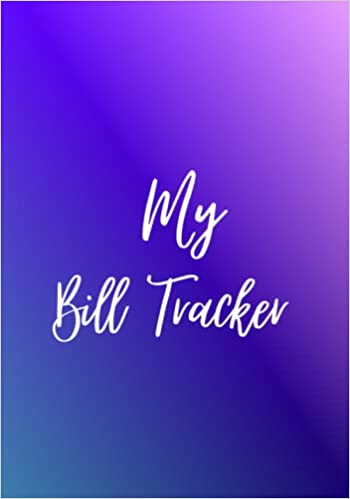
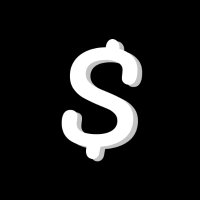
Slog - v1.5.0 Preview, Wallet list & Spending overview
Update is available on TestFlight.
Discuss about new features and bugs below, while waiting for an article!
#ios #App #spendingtracker #expenseTracker #Slog
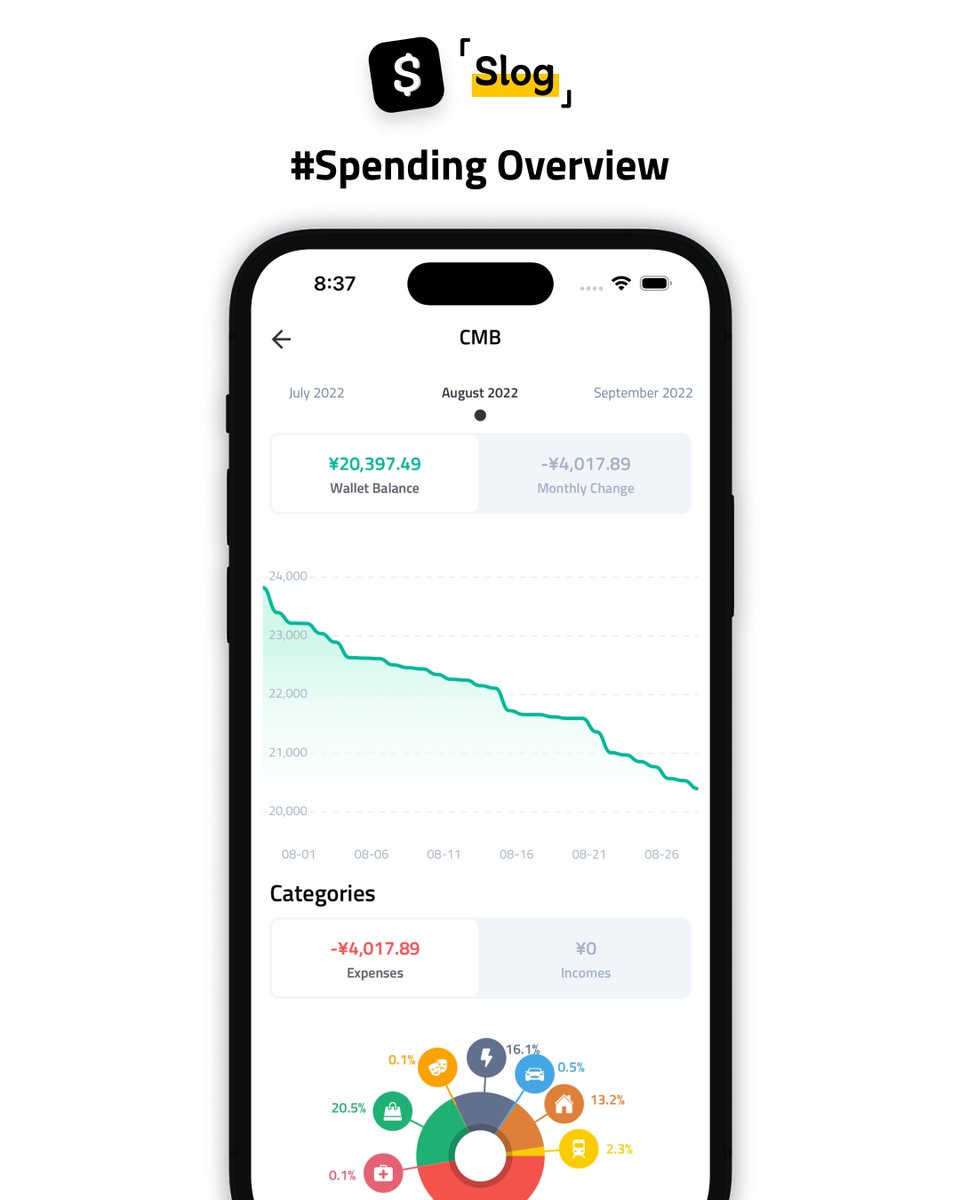

📕: #SpendingTracker - Data 2/2
- If you make a mistake after submitting
- Highlight the desired row, right click and select delete, DO NOT delete using the keyboard key.
- That's really all for the Google Sheets portion of this project
- Dashboard next week.
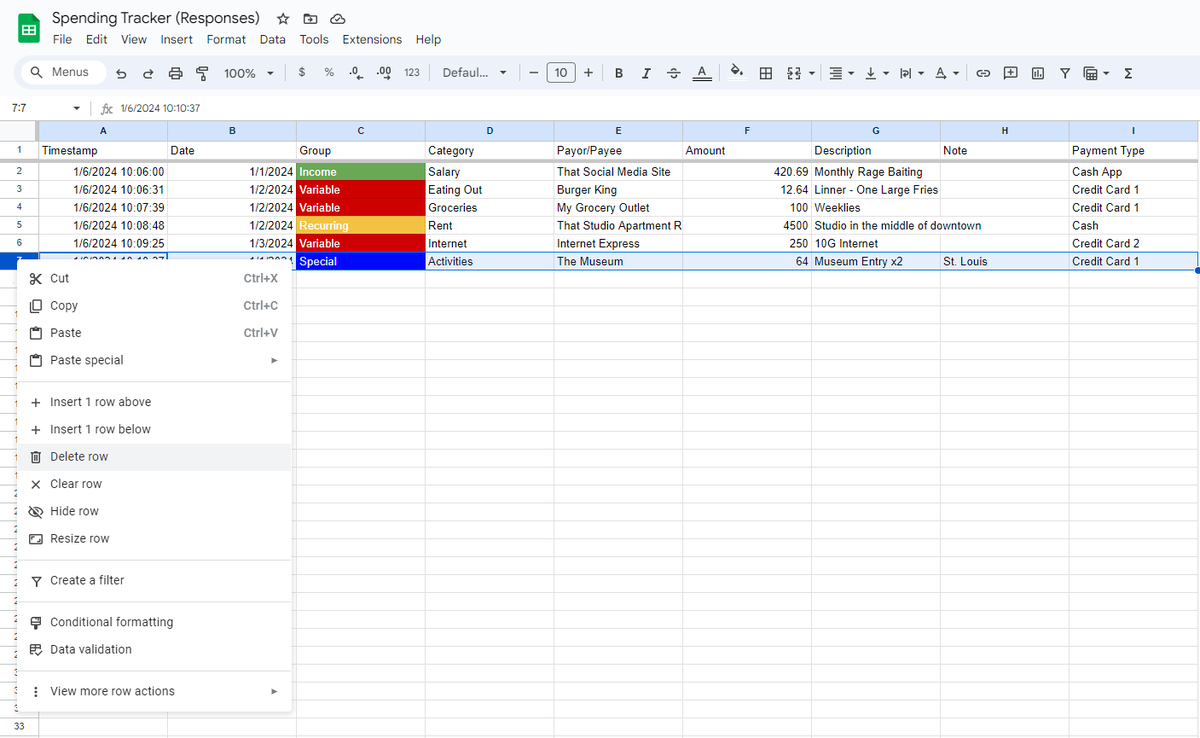

📕: #SpendingTracker - Input 🧵 7/14
Variable --> Categories
- Groceries, eating out, health, entertainment, vehicles, clothes, etc.
- Use categories that are pertinent to your daily life
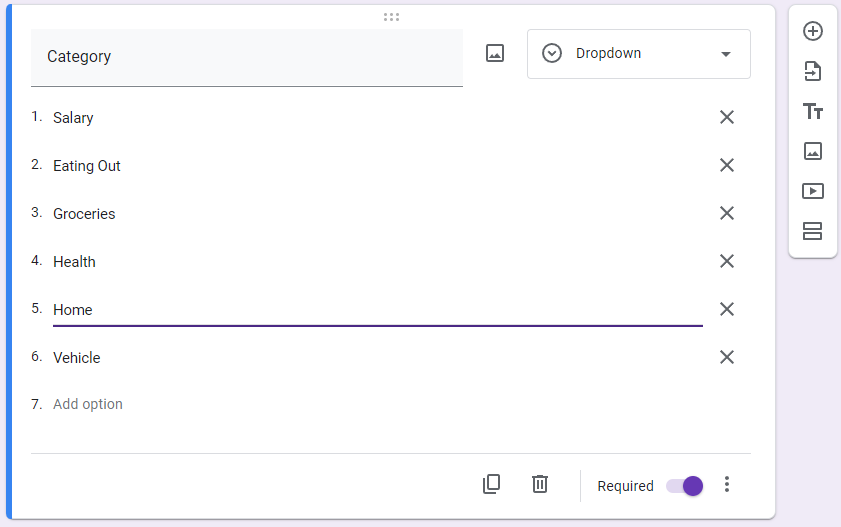

📕: #SpendingTracker - Input 🧵 13/14
Note
- Use Short Answer
- Do NOT make required
- Use this as your subcategory for your Special [Events] spending
- Track how much you spent travelling to Seattle, Wedding, DIY Deck
- See attached example
![ThetaNoob (@NoobTheta) on Twitter photo 2023-12-31 19:39:16 📕: #SpendingTracker - Input 🧵 13/14
Note
- Use Short Answer
- Do NOT make required
- Use this as your subcategory for your Special [Events] spending
- Track how much you spent travelling to Seattle, Wedding, DIY Deck
- See attached example 📕: #SpendingTracker - Input 🧵 13/14
Note
- Use Short Answer
- Do NOT make required
- Use this as your subcategory for your Special [Events] spending
- Track how much you spent travelling to Seattle, Wedding, DIY Deck
- See attached example](https://pbs.twimg.com/media/GCs0MtSXAAABY92.png)

📕: #SpendingTracker - Input 🧵 10/14
Payor/Payee
- Name of the counterparty of your transaction
- Use 'Short Answer' for this question
- Be consistent with your counterparty name. e.g. use either: McD, MickeyD, McDonald's, don't use all three
- Make required
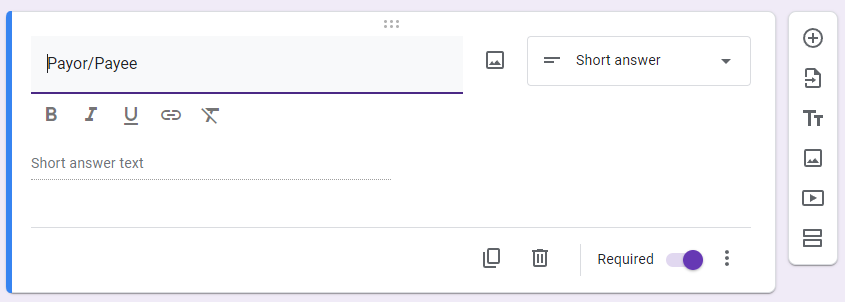

📕: #SpendingTracker - On-the-Go Input🧵2/2
Mobile entry
- Open the forms address in a web browser and add the web page to your phone's home screen
- Use this to make your entries as it happens, no need to do bulk entry at a later time.
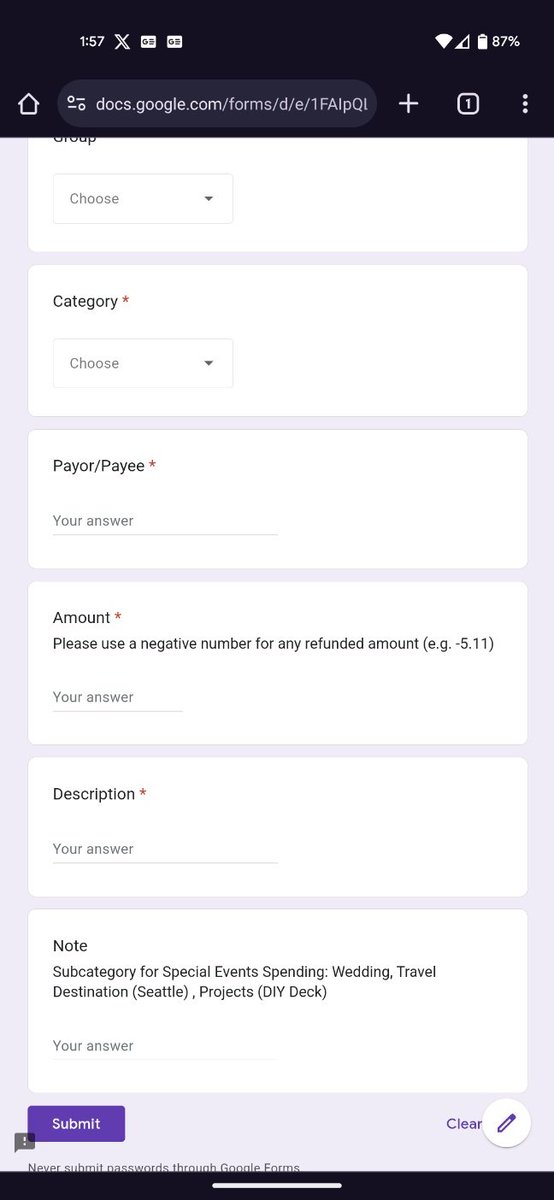

📕: #SpendingTracker - Input 🧵 14/14
- Link your Responses
- Once you've completed all the questions, click on Responses --> Link to Sheets --> Choose Create a new spreadsheet -> click on Create
- This will be your spending data page
- Next go to Settings, allow response editing
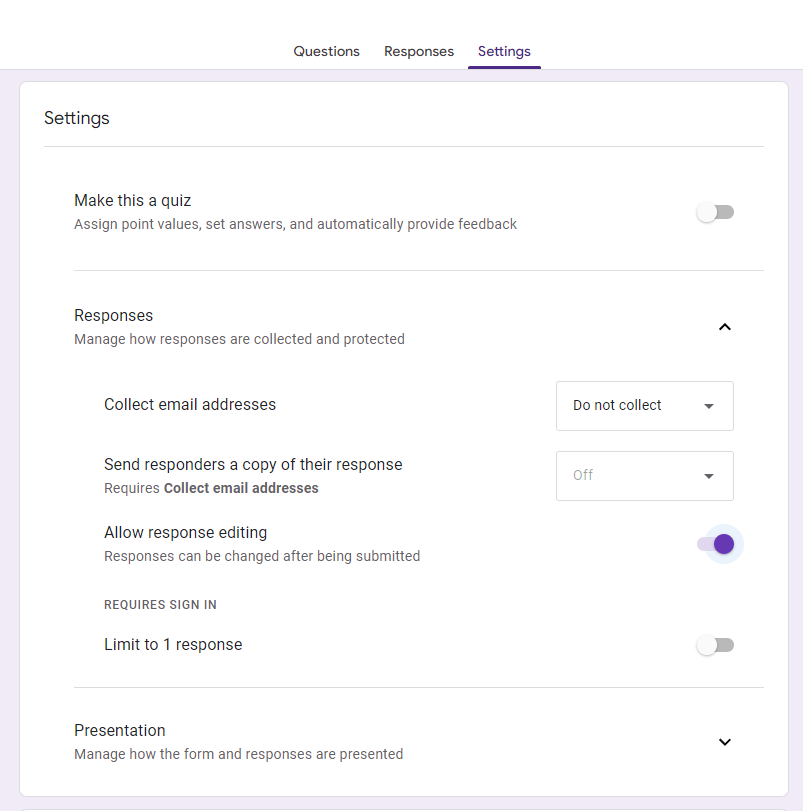

📕: #SpendingTracker - Input 🧵 12/14
Description
- Describe your transaction, use Short Answer
- If its groceries, is this a weekly trip?
- Make note of largest transaction
- Describe the item that you would most likely want to search later, (e.g. Sick Visit)
- Make Required
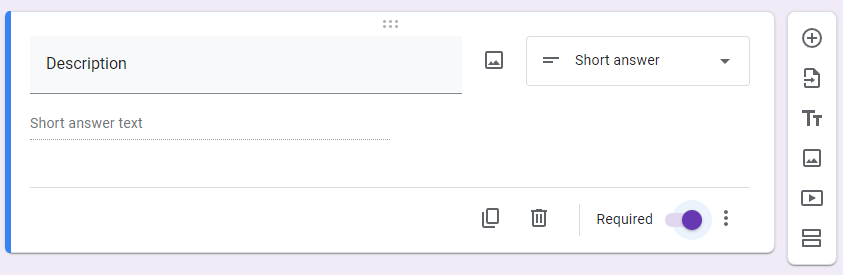

📕: #SpendingTracker - Input 🧵 11/14
Amount
- The amount of your transaction, use Short Answer
- If this is a refund, use a negative number. (eg. -5.11)
- Use 'Response Validation' to make sure response is a valid number
- Add this to the question description
- Make required
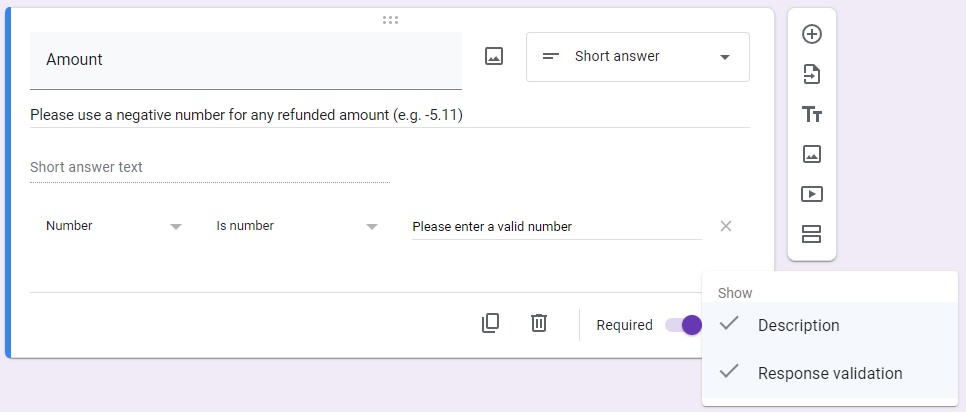

📕: #SpendingTracker - Input 🧵 9/14
Special --> Categories
- Track special events here (e.g. Wedding, Travel)
- Food, Lodging, Activities, Entertainment are categories here
- Use the 'Note' section to act as Subcategory
- For example, enter 'Wedding' in the 'Note' (more later)
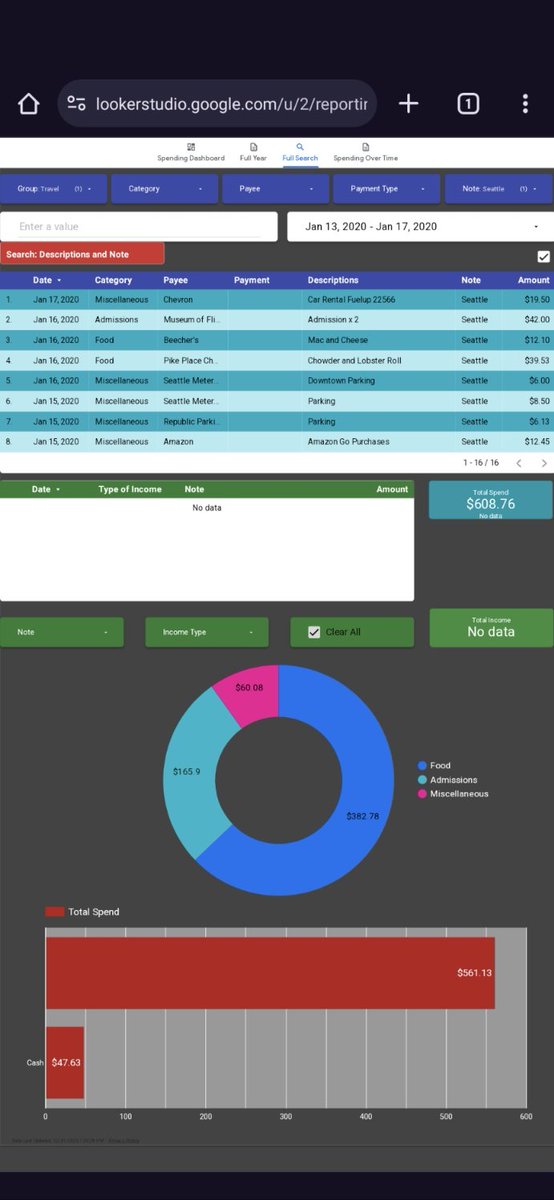

📕: #SpendingTracker - Input 🧵 8/14
Recurring --> Categories
- Mortgage, Rent, Utilities (you can separate them if you'd like 'Gas, Water, Electricity)
- Cell Phone, Internet
- Entertainment (Cable, Netflix)
- This is an extensive list, alphabetize the choices for ease of use
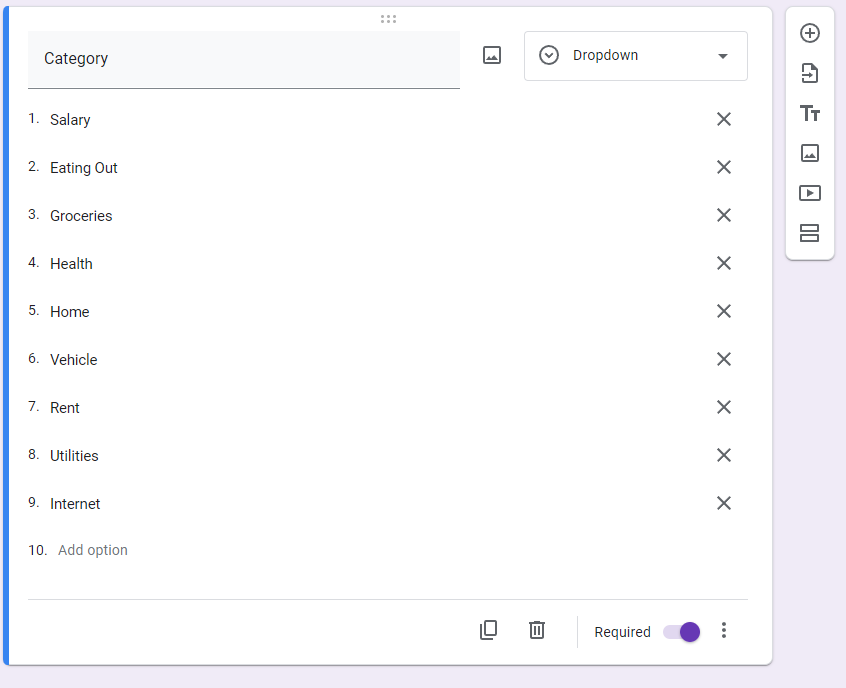

📕: #SpendingTracker - Data 1/2
- Some tips on how I manage the Google Sheets
- 1. Delete all unused columns - highlight all columns, right click, choose delete
- 2. Conditional format by Group (see attached images), choose, click '+Add another rule' and repeat for all 4 groups.
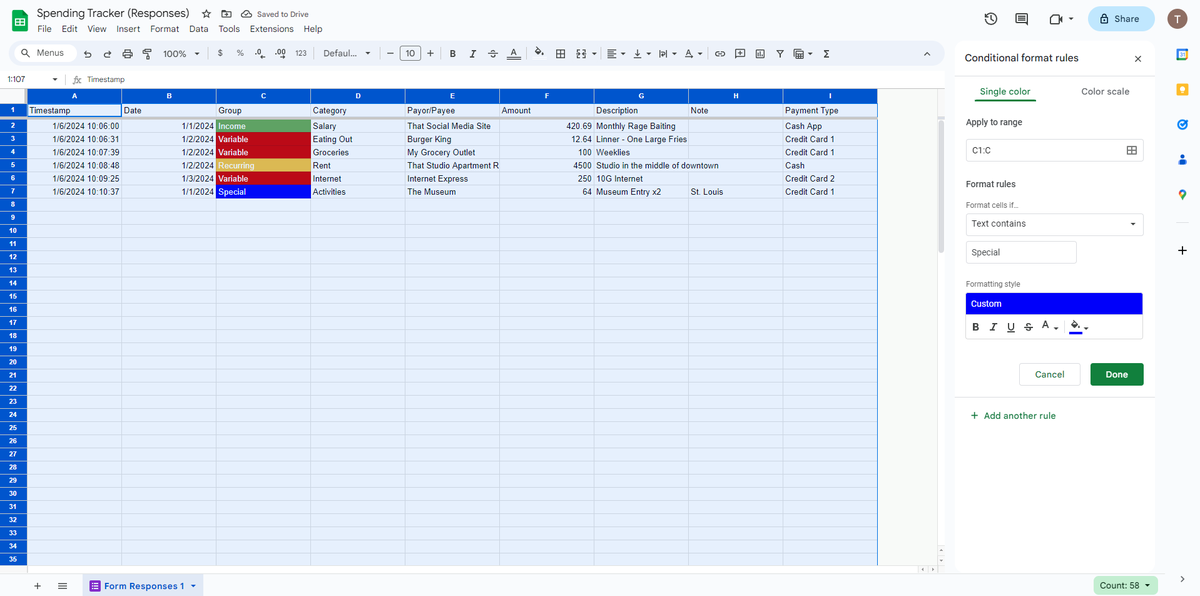


Know the 15 Happiness Booster! big-puzzle.com #freedomcareerhub #attitude #skills #shorts video #shorts feed #shorts youtube #shorts #know #the #happiness #happy #happiness back #booster #shorts feed #spendingtracker #Spending time with loved ones #Engage